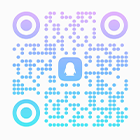
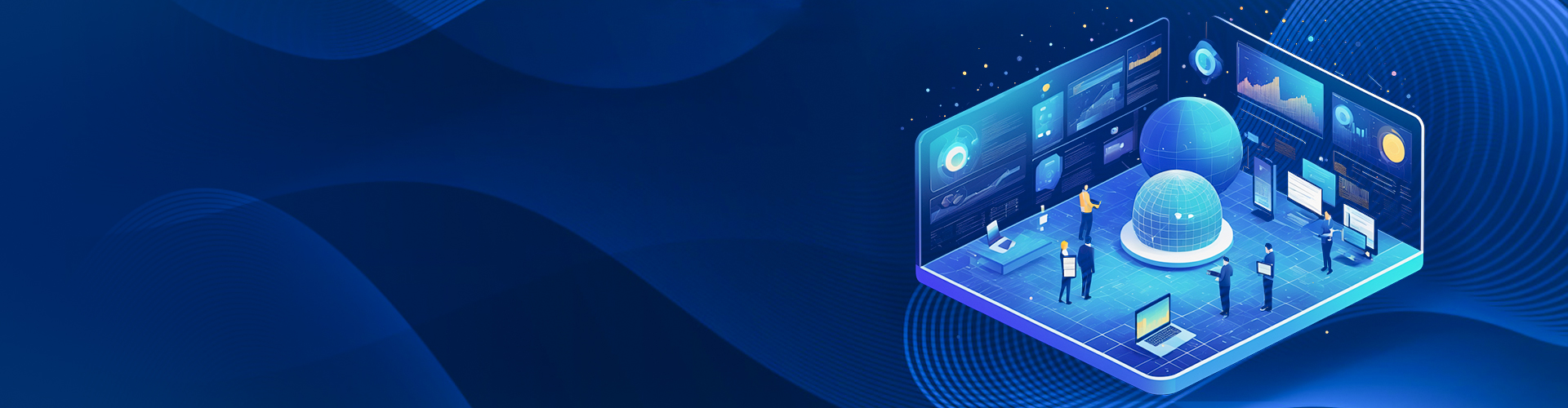
1. Insert a Micro-SD memory card into the camera SD slot if video storage is needed. Plug the included power adapter into
one of the electrical outlet, then connect the other end 12VDC cylinder stub to the camera. Camera will start up in one minute and create an Wi-Fi hot spot named like “IPCAM-XXXXXX”.(Default Password: 01234567)
2. connect the Wi-Fi “IPCAM-XXXXXX” via mobile phone near the camera less than 10 meters . If the hot spot don’t show on mobile phone, reset wireless camera via holding the rear cable reset button more than 5 seconds.
3. tap to run the CamHi APP and click Add camera.
4. scan camera QR code or search LAN to quickly add camera.
5. tap Setting button goto Wi-Fi Setting, choose your Wi-Fi name and input correct password.
6. after a few seconds camera will connect to your router and get online soon.
7. tap camera list to start live.
8. it’s strong suggest to set a security password, and select your local time-zone to finish setup.
Any further, please refer to "2.4G Wireless camera quick start guide"

Copyright © 2023 Shenzhen YCX Electronics Co., Ltd. All Rights Reserved.