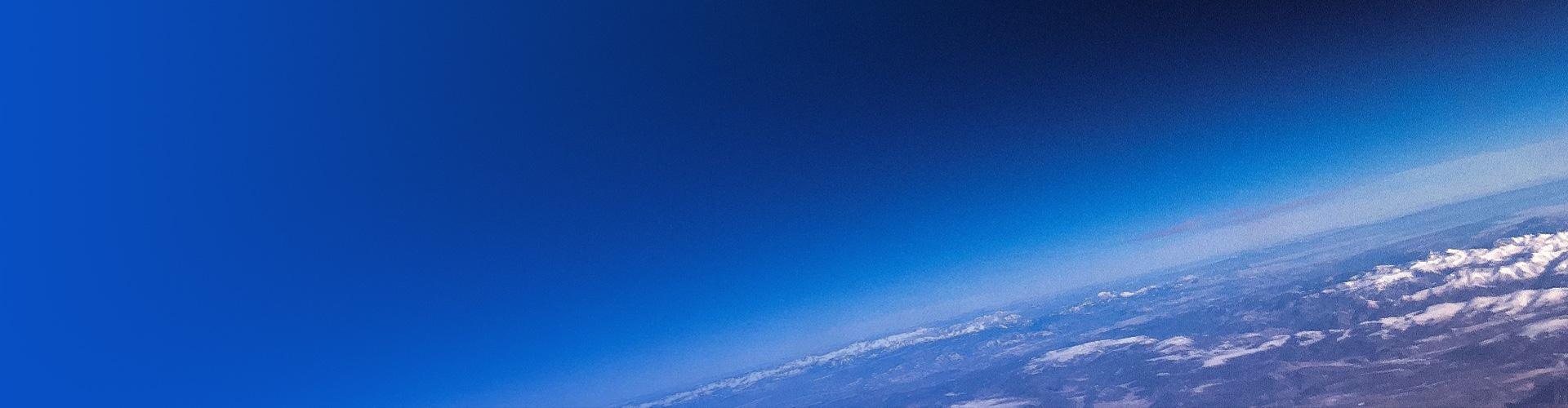Turn on the NVR, Startup Wizard will pop up to guide you setup your system quickly.
1. Select your familiar language
2. Login with default admin account (Username: admin Password: 123456)
3. Change a strong password for admin
4. Set a pattern for unlocking the device more friendly
5. Time and time zone setup
6. Network configuration
DHCP mode is enabled for obtaining IP address configurations automatically once there is a router or DHCP server connected in the LAN network. If there is no DHCP server in LAN, the NVR will set itself to 192.168.1.30 for temporary service IP address. You can set your PC IP address to 192.168.1.x to access the device in local area.
1. Adding PoE Camera to NVR by connecting NVR PoE Port
(1) Make sure your camera can support PoE function.
(2) Connect the PoE camera to NVR PoE port via Cat5e (4 pairs UTP) cable.
(3) Camera will show video in 1-2 minutes automatically.(Plug-and-Play)
2. Adding camera to No PoE NVR
(1) Make sure your camera can support PoE function or not.
(2) PoE camera: Connect the PoE camera to your own network switch PoE port via Cat5e (4 pairs UTP) cable.
(3) No PoE camera: Connect the camera to your own network switch port via Cat5e cable. Then connect the camera power supply to camera power jack.
(4) Connect NVR LAN Port to the same network switch with cameras.
(5) Go to NVR camera config search and add camera manually.
1. Go to Main Menu > Storage > Hard Disk, Check the HDD status ,make sure it’s Normal and Read/Write.
2. Go to Storage > Recording, Edit the Schedule to cyan Motion.
3. Enable Motion detection on each channel.
4. Test the motion event working or not.
Move at front of the camera, the icon at the top-right corner on each channel will display . If nothing shows, you should access camera web and enable motion detection manually.
This NVR supports Android and iPhone app remote access. Follow the steps below to get it works:
1. Search Guard Viewer in Google Play or Apple Store, or scan the QR code to download and install the app.
2. Go to Main Menu > Network > Basic > P2P, make sure the Enable P2P is checked, Add Witchout Singup is checked and the Device Status is Online.
3. Tap the Guard Viewer, and tap +Add scan the QR code in above step.
4. Live view and playback on mobile phone via app
Click Forgot Password on the Login page, take a photo of the serial number dialog box and then send it to us to ask for a Security Code to reset your password.
1. Setup your email account in NVR.
2. Enable Motion alarm trigger sending Email alert
3. Enable send Email

Copyright © 2023 深センYCXエレクトロニクス株式会社 All Rights Reserved.